tmx
Members-
Posts
1 -
Joined
-
Last visited
About tmx
- Birthday 05/03/1985
tmx's Achievements
Newbie (1/14)
10
Reputation
-
Ciao a tutti ho un problema, nel mio vecchio pc (un hp pavillion fine 2004) è recentemente saltata la scheda video (almeno, credevo) così ne ho presa una a pochi soldi per tirar avanti un altro pò, una ati radeon x550, e l'ho montata accendo il pc..e mi da ancora problemi, o meglio, mi visualizza tutto a 4 bit/640x480 max, con righe verticali, e a volte parte, altre si riavvia e mi dice nessun segnale, altre devo andar in modalità provvisoria, e vabbè riconosciuta e installata tramite cd, ma non cambia niente, appena provo a aumentare la risoluzione mi da nessun segnale e si riavvia provato a rimontare, reinstallare, niente su gestione periferiche mi accorgo che c'è un punto esclamativo su "pnp bios extension" ho provato a cercare i driver e niente, areinstallare i driver della scheda madre/ chipset e niente è un problema della scheda madre? qualche anima pia mi può aiutare?grazie in anticipo p.s. ho già provato a sistemare la voce pnp bios extension tramite questa guida 1. Go to your Control Panel 2. Doubleclick on System 3. Now click on the tab labeled Hardware 4. Then click on Device Manager 5. Under System devices you will find many names listed, but the only 2 you need to write down are "PnP BIOS Extension" and "Plug and Play BIOS Extension". "PnP BIOS Extension" belongs to Daemontools virtual drive and "Plug and Play BIOS Extension" belongs to Alcohol 120% virtual drive. Now you can close the Device Manager. 6. Go to your Windows directory and open regedit.exe (Registry Editor) 7. Now find this entry in the registry: HKEY_LOCAL_MACHINESYSTEM CurrentControlSetEnumRootSYSTEM 8. Under SYSTEM you will find numbers like "0000" "0001" "0002" "0003" etc etc. Now click on any of this numbers and look for "DeviceDesc". "DeviceDesc" contains a description for the device. If you just have Alcohol 120% virtual drive installed you have to find the number that contains the "DeviceDesc" with the text "Plug and Play BIOS Extension" next to it. And if you just have Daemontools virtual drive installed you have to find the number that contains the "DeviceDesc" with the text "PnP BIOS Extension" next to it. If you have both programs installed it speaks for it itself that you have to find both numbers. 9. Now to the important part. If for example the number "0002" contains the "DeviceDesc" with the the text "PnP BIOS Extension" next to it, you rightclick on the number 0002. Next you click on "Permission...". A window should appear. Under the header "Security" you first have to click on "SYSTEM". Then a menu with the name "Permissions for SYSTEM" appears below. In this menu you will see the the text "Read" with two choices next to it (Allow or Deny). Click on "Deny" then on OK and then on Yes. Do the same for the number that contains the "DeviceDesc" with the text "Plug and Play BIOS Extension" next to it. If you have done everything correctly "PnP BIOS Extension" and "Plug and Play BIOS Extension" should not not appear any more in the Device Manager under System devices. 10. After you have done this you can play allnew starforce games by mounting the mini image. By the way dont forget to disconnect your CD or DVD-drives or to disable them in the Bios. And if you have any other virtual drives other than Alcohol or Daemontools installed, just uninstall them! 11. Enjoy another bunch of Starforce protected games! ma nn cambia nulla, il problema resta,appena provo sulle impostazioni a mettere una risoluzione sopra i 4 bit, zac, assenza segnale e si riavvia il pc, nn so più che fare aiuto!!!vi prego!
